💡 Tip: Not every item has pricing listed online. Adding them to your quote list allows our team to provide you with accurate, up-to-date pricing and availability.
Go to your Cart, it’s icon is shaped like a shopping cart on the top right corner of the screen
Here, you can:
Once you are ready to continue with requesting your quote, click “Proceed to Checkout”
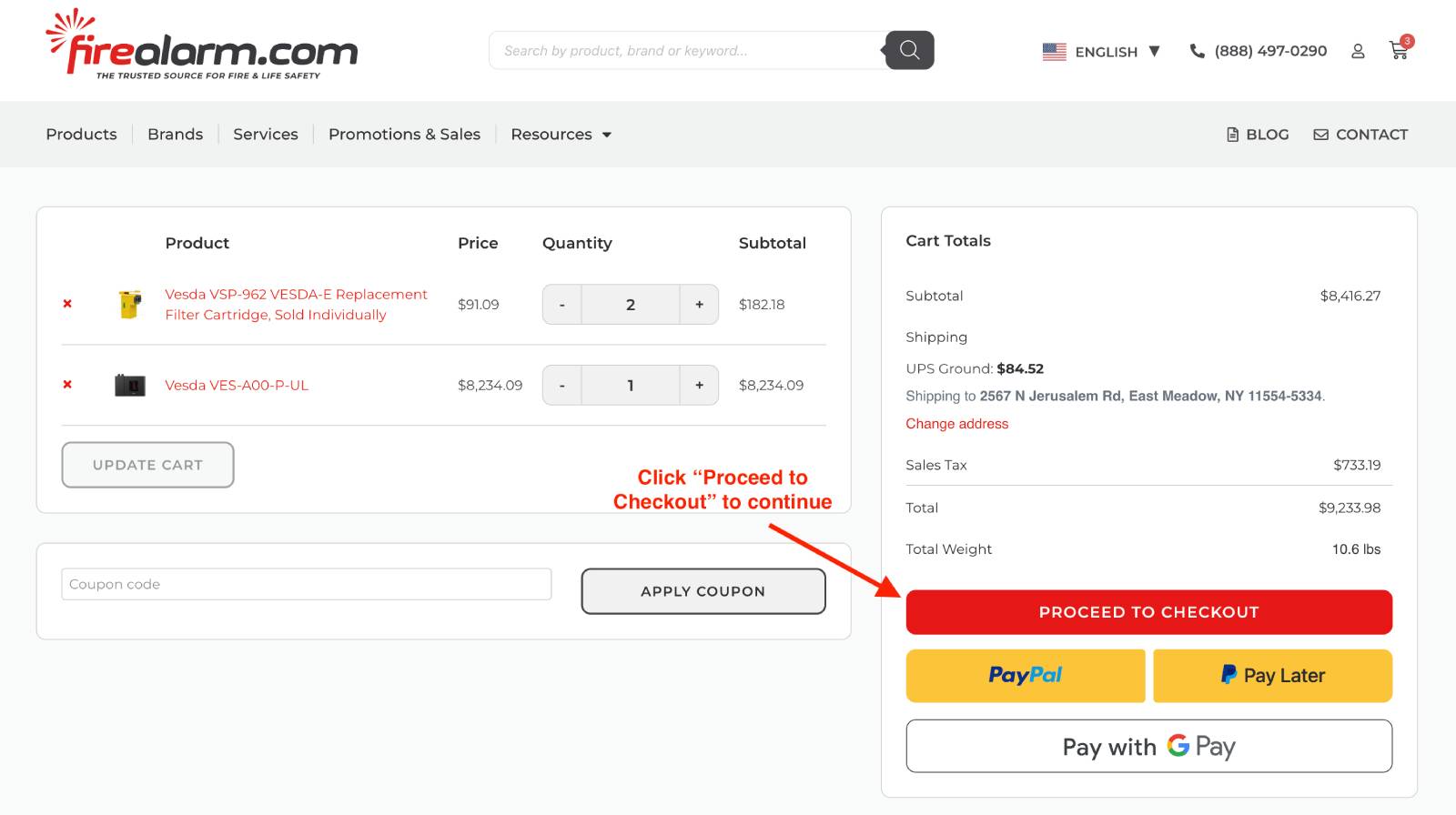
Fill out your billing and shipping information as normal
Once you’ve filled out this information, Where it reads “Agreement” you’ll find the button that reads
“Request a Quote”. When you’re ready to submit, select “Request a Quote”, agree to the terms and conditions, then go ahead and hit “request quote”. You will not be charged anything to request a quotation.
Our team will review your request and get back to you with a custom quote in 1–2 business days.
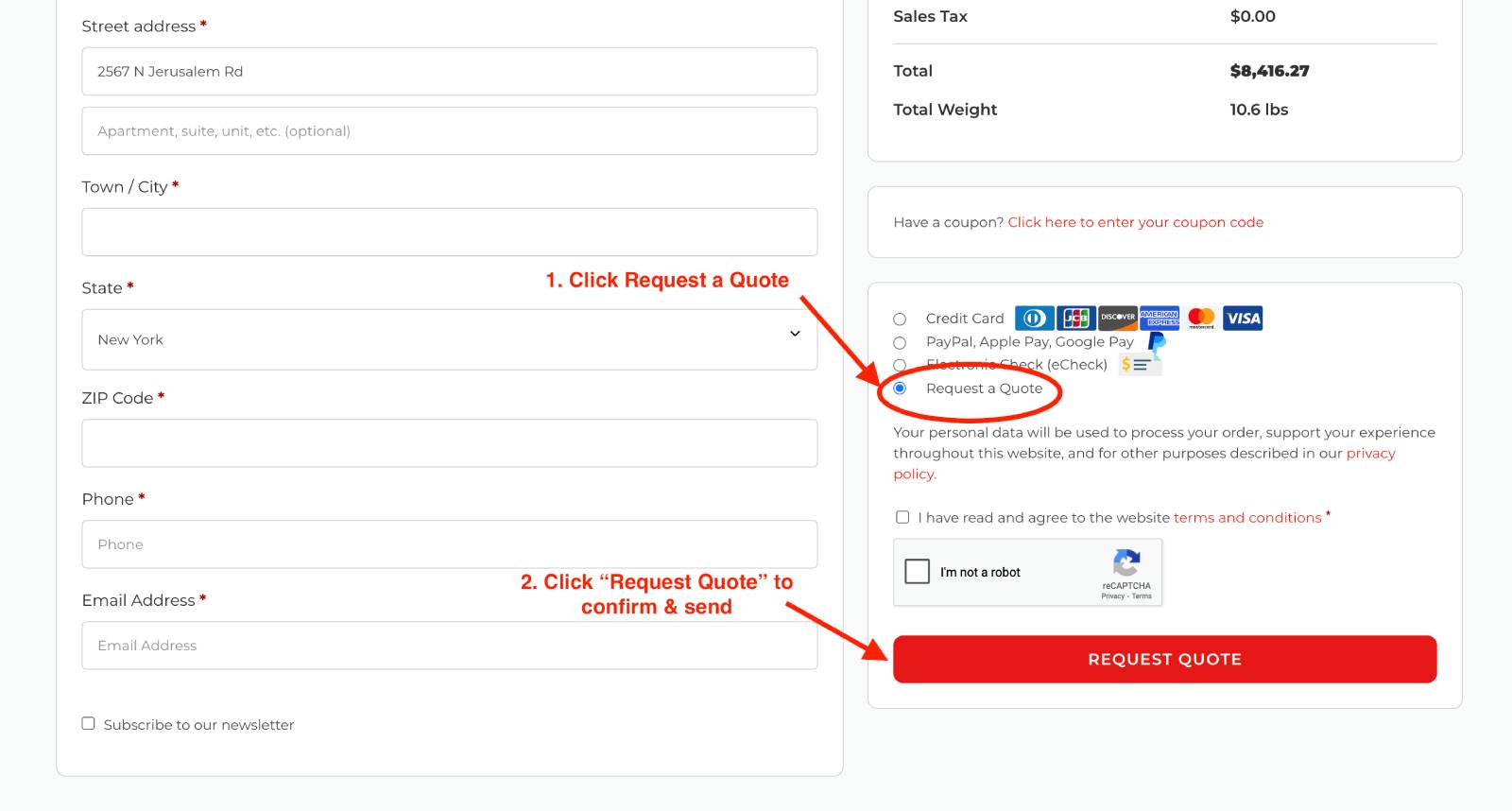
Once submitted:
Check out our Contact Page or you can always reach us at 888-497-0290
or [email protected]. We’re happy to walk you through it.
Related Topics:
Yes! In addition to products, you can request a quote for services like installation, maintenance, fire alarm system monitoring, and more. Send a message using our contact form(link) and specify your service needs, or send an email to [email protected]. You can view a full list of the services we offer here (Link to services page).
There is no minimum order requirements for a quote. Whether you need a single item or a large bulk order, we can provide a custom quote based on your needs.
Thanks for your feedback!
Sales & Purchasing Department
Send us enquiries for FireAlarm.com services & ask how we can assist you with your fire alarm system build.
Email: [email protected]
For all engineering enquiries & concerns.
Email: [email protected]
For emergency services or urgent product enquiries, contact our emergency line.
Email: [email protected]
For all other enquiries, please contact our information support team.
Email: [email protected]
Monday – Friday: 8:00am – 7:00pm (EST)
Saturday & Sunday: Closed
Monday – Friday: 8:00am – 7:00pm (EST)
Saturday & Sunday: Leave a message and we will get back to you the following business day